How to Open an Amazon Storefront (And Start Selling)
With more than one million small-to-midsized businesses selling on Amazon, your company needs to stand out from the competition. Opening an Amazon storefront, also called an Amazon Store, can set your brand apart from competitors, as well as build trust with shoppers. If you’re curious about how to open an Amazon storefront, keep reading because this guide covers how to create an Amazon Store. It also answers the biggest questions that brands have about launching an Amazon Store, like how much it costs to start one, in a handy FAQ. Get started on the nine steps to building your Amazon Store now! Or, if you’re looking for professional help creating, designing, and marketing your storefront, contact TSF.
How to create an Amazon Store (in 9 steps!)
1. Enroll in the Amazon Brand Registry program
Companies that want to open an Amazon storefront must enroll in Amazon Brand Registry.

Amazon Brand Registry is a program that helps protect your brand and products from copycats on Amazon. Becoming a part of the system gives you access to search and reporting tools to find knock-off products. Plus, Amazon proactively monitors its website for copycat versions of your goods.
Applying for Amazon Brand Registry requires a registered and active text or image-based trademark. Amazon will only accept trademarks issued by the World Intellectual Property Organization (WIPO) and the following countries:
- United States
- Brazil
- Canada
- Mexico
- Australia
- India
- Japan
- France
- Germany
- Italy
- Singapore
- Spain
- United Kingdom
- European Union
- United Arab Emirates
If you’re eligible for the Amazon Brand Registry program, complete the following application steps:
- Sign in to your Amazon Seller Central or Amazon Vendor Central account
- Supply your brand name (the brand name that owns the active registered trademark)
- Provide your government-registered trademark number
- List the product categories that apply to your brand
- List the countries that manufacture and distribute your brand’s products
After you submit your application, Amazon will review it.
During the application process, Amazon will contact the person associated with the registered trademark. That contact will answer some questions, and then Amazon will determine if your brand meets its Amazon Brand Registry requirements.
Approval times for Amazon Brand Registry can range from 24 hours to over a month.
Upon approval, Amazon will send a verification code that you can use to enroll in the program.
2. Create your Amazon Store
Once you join Amazon Brand Registry, you can move forward with opening your Amazon storefront.

Get started by following these steps:
- Log into your Amazon Seller Central or Amazon Vendor Central account
- Click “Storefront” from the main navigation bar
- Select “Create Store” on the following page
- Choose your brand’s name from the pop-up box
- Click “Create Store”
If you don’t see your brand’s name listed in the pop-up, make sure you’ve completed the enrollment process for Amazon Brand Registry. Only approved brands (associated with your Amazon account) will appear when creating an Amazon storefront.
3. Add your brand name and brand logo
Next, Amazon will take you to its builder for Amazon Stores.
Before moving onto the next step, Amazon will require the following information:
- Brand display name: Your brand display name will appear on your storefront, so choose a name associated with your brand that shoppers will recognize. For example, if your name is “Acme Inc.,” you may use “Acme” as your brand display name.
- Brand logo: Your brand logo also displays on your Amazon Store. Upload an image (or choose from an existing uploaded image) that is at least 400 x 400 pixels. While you can change your settings to hide your brand logo, it’s useful and recognizable for your audience.
After setting your brand logo and brand display name, click “Next.”
4. Pick a pre-created design for your homepage
In the next step of launching your Amazon Store, you will choose a layout for your homepage.
Amazon makes it relatively easy to open an Amazon storefront because it uses pre-created designs. The program works similar to website builders like Wix, which means it’s easy to customize your Amazon Store by dragging and dropping elements.
You don’t need a developer background (though some design experience may help) to create a Store.
Your homepage design options include:
- Marquee: Use big images to highlight several products from your brand.
- Product highlight: Focus on your best-selling products with a bold image or video.
- Product grid: Showcase all your products from your catalog.
Amazon also offers a blank design for businesses with a web design team.
Before choosing a homepage design, you will need to add a page meta description. Keep your description short and simple. Use it as a tagline to summarize your business, products, and how you help shoppers on Amazon.
When you’re ready, select the template you would like to work with and click, “Save.”
5. Customize your Amazon Store design
Now that you have your design picked, you can start customizing your Amazon Store.
Since Amazon’s storefront builder uses a drag-and-drop approach, it’s easy to tailor your Store to your brand. When you enter the builder, you will see a series of “tiles.” Their arrangement will depend on the design you selected.

Click these tiles, and you can customize them, whether with products, text, videos, or images.
If you add a text tile to your Amazon Store, you can bold, italicize, and align your text. You can use links in these tiles too. Link to a product, for example, or link to a page on your Store, like for a product category.
In addition to tiles, you will also have a pre-set box at the top of the page for a hero image. Upload an image that is at least 3000 x 600 pixels. Choose an image that captures your brand, like a lifestyle image, or showcases your best-selling product.
6. Add your products
Products are essential to your Amazon Store, and you can add them via tiles.
Before filling your Store with goods, however, you will need to upload your products to your Amazon Seller account. You can add products in bulk or one-by-one. For the fastest and smoothest experience, upload your products in bulk.
Follow these steps to add products to your Amazon Seller account.
- Log into your Amazon Seller Account
- Select “Inventory” from the navigation menu
- Click “Add a Product” for a single product or “Add Products via Upload” for multiple products
Once you finish creating your product listings, you can complete your Amazon Store.
Go to your in-progress Amazon store and select “Product” when clicking on a tile.
Next, search for your product by keyword or ASIN.

You can also click “Search,” and Amazon will load your entire product catalog. Once you have the products you want listed, click “Add,” and they’ll appear in that tile slot. If you need to replace a product, click its tile and then select “Replace product.”
7. Expand your Amazon storefront with pages
Adding pages to your Amazon storefront can help shoppers navigate your Store. With straightforward navigation, people can find the products they need, which makes them more likely to place an order. That’s why (if you have a decent-sized product catalog) it’s worth adding pages.
For inspiration, look at how Anker customized their Amazon Store with pages:

The company organizes its storefront into several sections, including:
- New releases
- Deals
- Power strips
Anker goes a step further, too, creating pages within its pages. The page, “Portable chargers,” for instance, features sub-pages that include “Colorful Surprises,” “Ultra-High Capacity: 20,000mAh+,” and “Featured Innovations.”

This level of organization makes it easy for shoppers to find what they need.
If you want to expand your Amazon Store with another page, follow these steps:
- Click “Add page” from the left-hand menu while in the Store builder main menu
- Add your page navigation title (your title will appear on your Store’s navigation bar)
- Enter your page meta description or what your page is about
- Select your page template: Marquee, Product highlight, or Product grid
Your new page will then appear, and you can start the process of customizing it.
8. Preview your Amazon storefront
Before launching your Amazon Store, preview your storefront.

Click “Preview” from the navigation bar (above the Store builder), and you can see what your Store will look like on Amazon. You can also interact with your storefront to make sure that every element, like links, works.
If you can, get other people to preview and look at your Store for feedback.
9. Launch your Amazon Store
Once you’ve finished creating your Amazon Store, you can launch it.
Select “Submit for publishing” from the navigation bar. Amazon will then review and approve your Amazon storefront, generally within 72 hours. Watch for any alerts or notifications from Amazon so that you can fix any issues fast and get your Store live.
That’s it! You now know how to create an Amazon storefront!
FAQs about Amazon storefronts
Do you have questions outside of how to open an Amazon storefront? Then browse our FAQ!
What is an Amazon storefront?
An Amazon Store, also called an Amazon storefront, provides sellers on Amazon with a dedicated website for selling their products. With an Amazon Store, shoppers can explore and purchase a brand’s products while sellers can create a browsing experience that revolves around their brand and products.
Who can open an Amazon storefront?
Sellers, vendors, and agencies can open an Amazon storefront. Anyone that wants to open an Amazon Store, however, must enroll in Amazon Brand Registry, which requires applicants to have a registered and active text- or image-based trademark.
How much is an Amazon storefront?
An Amazon storefront is free. Companies do not have to pay a fee to open an Amazon Store. Many companies with an Amazon Store, however, do subscribe to the Professional selling plan, which costs $39.99 per month.
Need help opening and marketing your Amazon storefront?
Even though you know how to create an Amazon storefront, that’s only the beginning when it comes to selling on Amazon. If you want your brand to succeed on Amazon, you need to embrace marketing and advertising on the platform, which is a full-time job.
At TSF, our Amazon agency provides you with a dedicated marketing and advertising team.
Partnering with our award-winning team allows you to take advantage of marketing and advertising on Amazon, without taking your focus away from the other parts of running your business. Work with our agency to grow your brand and sales on (and even off) Amazon.